As of March 1, 2016, users will be required to connect to LTRAX™ using secure protocol TLS 1.2. These instructions explain how to check your encryption settings and adjust them, if necessary. You may need administrative privileges on your computer to make these changes. If so, please ask for help from your local IT support.
If you use Internet Explorer 11, you do not need to make any changes. Versions of Internet Explorer prior to IE11 must be modified to ensure the correct protocols are enabled.
NOTE: As of January 1, 2016, LTRAX stopped supporting versions of Internet Explorer prior to IE11. We highly recommend you upgrade to IE11.
To adjust the settings for IE10 or earlier:
- open Internet Explorer
- click on "Tools," which may appear as a gear or cog icon
- click on "Internet Options"
- click "Advanced"
- scroll down to "Security" and continue scrolling until you see the terms SSL 2.0, SSL 3.0, TLS 1.0, etc., as shown below (some boxes may be checked):
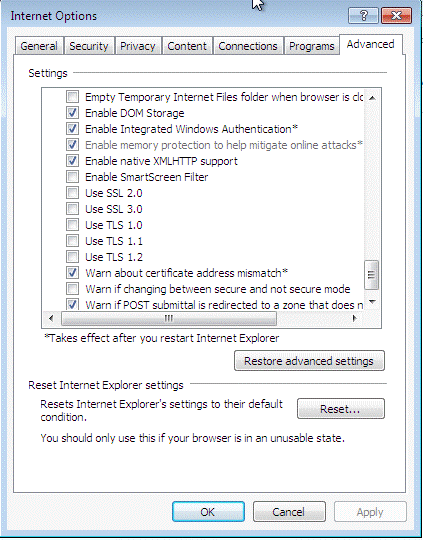
- check the box for TLS 1.2 (if not already checked), as shown
below:
NOTE: You may have other protocols checked in addition to TLS 1.2, but TLS 1.2 must be checked.
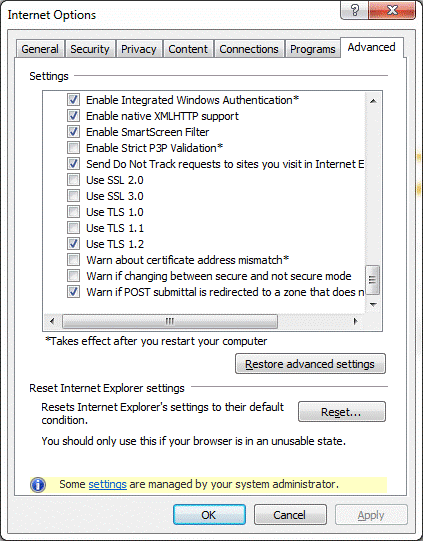
- click OK, close Internet Explorer, and reopen
You should now be able to successfully and securely connect to LTRAX.
You cannot manually change encryption protocol settings in Safari. Please apply the latest patch updates from Apple. Versions 9.0 OS X 10.11 and above do not need to be patched.
Please contact LTRAX Assistance at 301-357-8110 or assistance@ltrax.com for more information.
© LTRAX